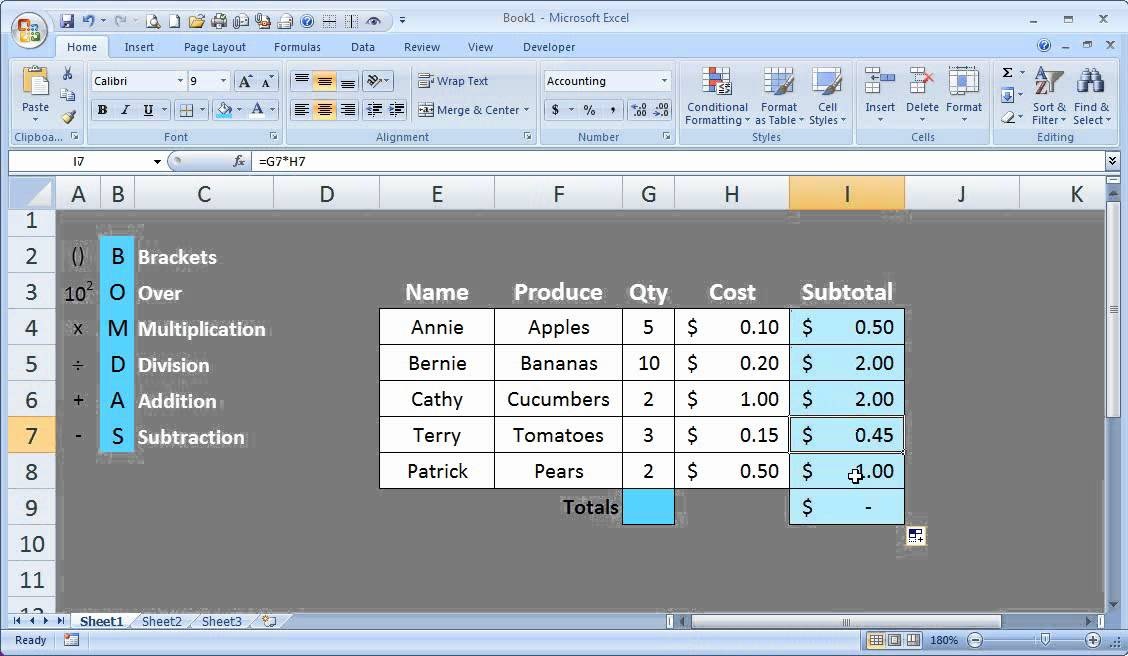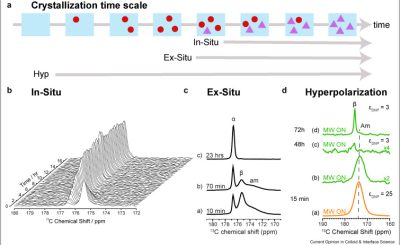Excel sheet
Microsoft’s Excel spreadsheet programme is a part of the Office family of business software programmes. Users of Excel may compute data in a spreadsheet. Do check out: multiply formula in excel
Multiply formula in excel
In microsoft excel if you want to multiply a row or column or cell you can multiply but in-built multiplication is not available but rather you should enter the operator “equal to” (=) then the first number, followed by (*)- asterisk this is the most commonly used for multiplication and then the second number.
For instance: = 2*2 is 4
So the asterisk symbolizes multiplication and it should be placed in between the numbers to be multiplied.
- The number that is multiplied is called as MULTIPLICAND
- The number that is multiplied with the multiplicand is known as MULTIPLIER
- The multiplier and the multiplicand is known as FACTORS
- The result is known as THE PRODUCT
So let us see how to multiply in excel
There are three ways you multiple in excel
- Asterisk symbol ( * )
- Product function method
- Sumproduct function method
Tables of content
Multiple column with asterisk
Multiple row with asterisk
Multiple with Product function
Multiple with sumproduct function
Multiple with percentage
- Multiple column with asterisk
In excel the table will show two columns named A and B.
To multiply the numerical value of column A by column B, take the first column and the first row and multiply it with the second column and second row.
(remember you have to enter the columns or the rows you want to multiple, these are just examples for you to understand)
Multiplication formula =A2*B2 in column C2
Then press enter so it shows the output.
Example: =A2 ( 2 ) * B2 ( 2 ) is 4 in column C and cell C2
- Multiple row with asterisk
In excel the table will show two rows named A and B
To multiply the numerical value of row A by row B, take the first column and the first row and multiply it with the first column and second row.
This is the same as the multiplication format of the column instead you should check the rows.
Multiplication formula is row A1 with row A2 in row A3
Then press enter for your answer
Example: =A1 ( 2 ) * A2 ( 2 ) is 4 in row A3
- Multiple with Product function
With the product function you can multiply two columns or two rows
A list of numbers can be sent to the PRODUCT function as inputs for multiplication.
Multiplication formula is =PRODUCT and the respected rows or columns
( the difference between first two methods is we are replacing the asterisk with the word product )
Example : =PRODUCT( A1,A2) or =PRODUCT( A1,B1)
- Multiple with sumproduct function
The SUMPRODUCT function multiplies the values in two rows or columns and then sums the resulting products.
With the sumproduct function you will be able to calculate the entire row and column with just one click
formula : column A and the total number of rows you want to multiply with column B and the total number of rows you want to multiply.
Example
| 1. A | B | C |
|
PRICE | OTY |
|
100 | 1 |
|
200 | 2 |
|
300 | 2 |
| 7. Total sales | =SUMPRODUCT(B3:B5,C3,C5) | 1100 |
- Multiple with percentage
This method is used to multiple with percentage
There are three methods:
=10*5%
=A10*0.05
=A10*5%
So these are the methods and tricks used to multiply in excel sheets.