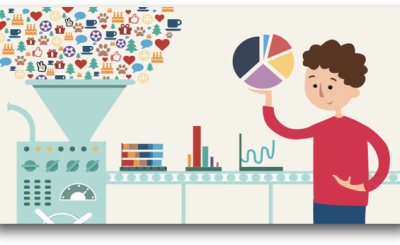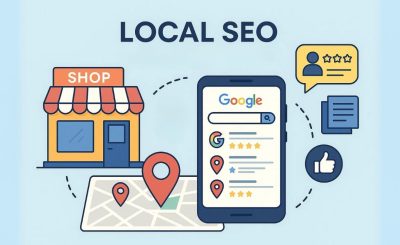Having issues with your Windows computer not booting up is incredibly frustrating. A blank screen, spinning wheel, or error message when you turn on your PC likely means there’s a problem preventing Windows from loading correctly. Don’t worry – with some troubleshooting and patience, you get to the bottom of most startup problems.
- Check your hardware connections
Before diving into complex software troubleshooting, all your hardware is connected. Ensure your monitor is plugged into the correct port and turned on, and that your mouse, keyboard, and other peripherals are also connected. Re-seat your RAM and any expansion cards to ensure a loose connection isn’t the issue. Also, check that your power supply switch is turned on and that the power cable is plugged into the wall and computer.
- Boot into safe mode
If your PC turns on but won’t fully load Windows, booting into Safe Mode helps determine if it’s a software or hardware issue. Restart your computer and press F8 as it boots up to access the Advanced Boot Options menu. Select “Safe Mode” and see if you boot into a basic version of Windows. If Safe Mode loads correctly, a third-party driver or other software is likely causing the normal boot problems. If it still doesn’t work, there is a deeper hardware or system file issue.
- Repair system files
Corrupted Windows system files prevent startup and cause various strange PC issues. Running System File Checker via Command Prompt scan for and replace broken files. On the Safe Mode menu, choose “Command Prompt.” Type “sfc /scannow” and hit enter to run the scan, which takes several minutes. Restart afterward and see if the problem is resolved.
- Troubleshoot faulty drivers
Device driver conflicts often cause Windows boot problems, especially after installing new hardware or drivers. If you recently made a change, reversing it often resolves the issue. Boot into Safe Mode again, open Device Manager, find the problematic driver, and either update, roll back, or uninstall it. Reboot normally to see if the driver was causing the conflict.
- Repair the master boot record
The Master Boot Record (MBR) is crucial for initiating Windows startup. If it’s damaged or corrupted, choose the “Repair your computer” option on the Advanced Boot Options screen. It loads diagnostics and tools to troubleshoot issues and repair the MBR. Alternatively, you insert your Windows installation disc to access these options if the computer won’t boot to the Advanced Options screen.
- Start in last known good configuration
If a new driver or software change causes problems, rolling back to a previous “last known good” configuration fix it. Select “Last Known Good Configuration” from the Advanced Boot Options screen. This will load the most recent settings that successfully booted the PC. Be aware that any unsaved files or programs installed between then and now could be lost.
- Uninstall recent software changes
If you pinpoint a particular application that was installed right before the boot problems began, uninstalling it resolves the issue. Boot into Safe Mode and find the new program in Apps & Features settings. Uninstall it and restart it normally to see if removing the software fixes the issue.
- Check and replace damaged components
If none of the above options work, a component like your hard drive or RAM has failed. Use System Diagnostics via the Advanced Boot Options menu to check the status of components. If any are damaged, they will need to be replaced before the computer will operate correctly again. Check out here for more information Windowsguided.com.
- Reset your pc
If all else fails and you just need to get your machine running again, resetting your PC will reinstall Windows and clear out any corrupt files or driver issues causing the boot problems. Back up your data first! Then boot into Recovery mode and choose Reset. This will take time but give you a fresh Windows install.
- When in doubt, consult a pc repair technician
For advanced startup troubleshooting beyond home fixes, seek professional PC repair assistance. Experienced technicians have specialized tools and methods to diagnose stubborn boot problems. They assess whether the issue is fixable or if certain damaged hardware needs replacement. Their expertise gets your computer booting properly again efficiently.